20. Juli 2017
Soundbild 2 alpha 0.3
Tutorial
This is a step by step tutorial how to create a video with soundbild. A quick overview: First we need to create a mono wave file, let soundbild render an image for each frame and pass the result to a video rendering software to create a 30fps video.
Create a wave file
This is simple. Open your music track in your favourit audio editor (or use Audacity), convert it from stereo to mono and save it as WAV (Microsoft) 16-bit PCM. Soundbild can handle mono wave files with 8 or 16 Bit and 16.000hz, 22050hz or 44100hz.
We'll need the original stereo file at the last step again.
Before rendering the frames
Open Soundbild's setting.txt and adjust VideoResolution (default is youtube's HD resolution 1280;720) and SaveVideoFramesTo (default is C:\_recordTest) to your needs. There is no option for graphic settings like 8x anisotropic filter and similar. Change these in your graphic driver dialog if you want to.
Start Soundbild now and select the style you want to see in your video.
It's not the worst idea to change some style settings while listening to your track before rendering the frames. Don't forget to save the adjustments.
If you have a background image, copy it to soundbild/textures/background and select it in the background frame. It will be shown immediately.
Rendering
Click on "Video/Screenshot", select your mono wave file and type a caption, optionally.
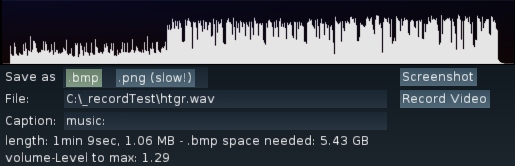
Soundbild instantly displays some information regarding the wave file and how much disc space will be approximately needed.
Click on "Info/Audiolevel" to adjust the volume.
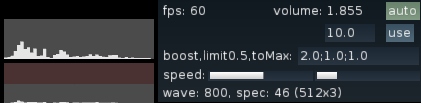
Disable the automatic volume-control, fill the calculated "volume-Level to max"-value you got from the video-Frame and click "use".
That's it. Click on "Record Video" (you have checked, that there's enough free disc space, yes?) and let Soundbild create all frames.
Converting the frames to a videofile
If you have rendered a video before, you just want to know, that Soundbild created frames for a 30 fps video. For everyone else, here's a quick tutorial, how to create the video file with VirtualDub (http://www.virtualdub.org). You'll need:
- audio compression: AC-3 ACM Codec
- video compression: x264vfw - H.264/MPEG-4 AVC codec
Step by Step:
File -> Open video file: Select the first frame, the rest will be added automatically.
Video -> Frame Rate: Select "Change frame rate to (fps):" and fill in 30
Video -> Compression...: Select "x264vfw - H.264/MPEG-4 AVC codec"
same window "Configure": Change Rate Control to "Single pass - ratefactor-based (CRF)", Ratefactor to 6 and click "VirtualDub Hack"
Audio -> Audio from another file...: Open the original stereo file
Audio -> Full processing Mode
Audio -> Compression...: Select "AC-3 ACM Codec" and on the right side 192kBit/s
We've done all settings, click on "File->Save as Avi" to start the video file rendering.
